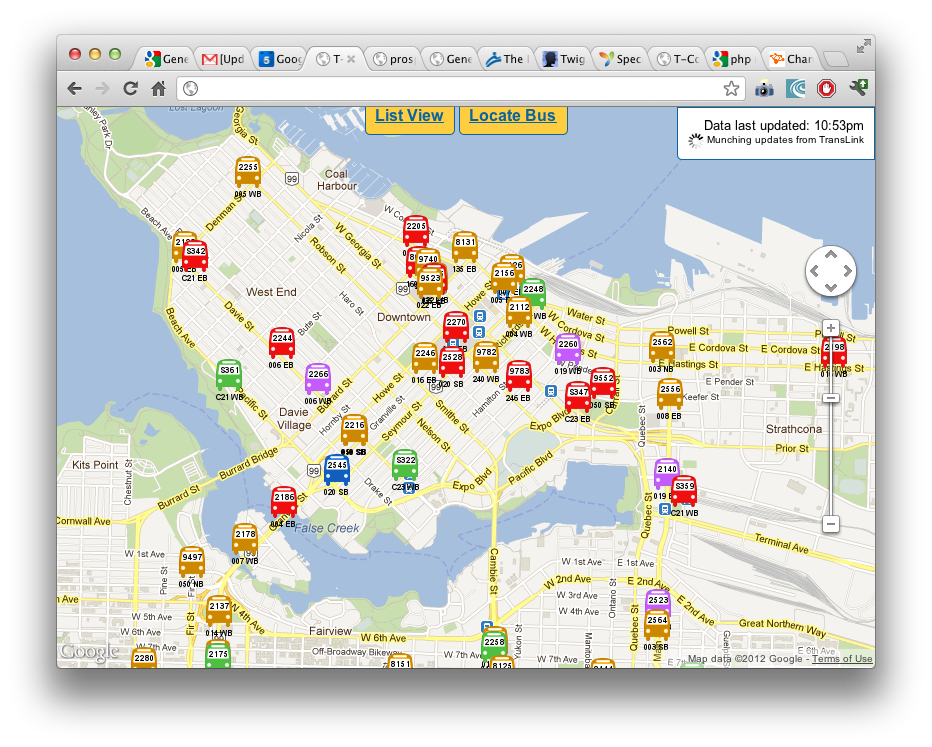Recently I’ve been needing an easy way to paste two versions of a text, and get the differences between the texts, specifically changes within a line (most diff programs only show which lines have changed). After some searching, DiffMerge came up as one of the best free diff programs that would work on the Mac. DiffMerge is great in many aspects, however, it lacked the interface to paste in text to diff right off the start. I set out using Mac’s Automator tool to create an application to prompt the user for two texts, create the temporary files, then pass it into DiffMerge. Continue Reading
Projects
Write-ups about projects that I’m working on.
App Remote – Unleashing the Apple Remote
I’ve been using Sofa Control for my Apple Remote since I bought my Mac in 2009. I use Sofa Control pretty much every week when I volunteer with the youth ministry at my church. The Apple Remote by itself only works with certain programs that are designed to handle its input and it lacked support for other programs we were using such as OpenSong, which we use for song lyrics. So I bought a license for Sofa Control. Recently Sofa Control’s move to the App Store required all existing customers to repurchase the license. I didn’t want to shell out another Continue Reading
Side Project 2: Alarm synchronized with Google Calendar
I actually started on this earlier last year when I got back to school in September. I was finding myself re-setting my alarm clock every night to a different time (due to classes each morning starting at a different time). I got quite frustrated myself when I forgot to set the alarm or setting it to the wrong time. I realized that all my classes were in my Google Calendar, so if I could write an alarm app that could read my Google Calendar and automatically wake me up before that (maybe 1.5-2 hours ahead, since it takes about 1 Continue Reading
Side Project 1: Real Time Bus Map in Vancouver
Since TransLink released their new mobile Next Bus site with real-time GPS updates of bus locations, I’ve been trying to find ways to get the data and rehash it into something that Metro Vancouver transit enthusiasts (more specifically, enthusiasts who chase buses and monitor the transit system’s operation) will find useful. There were two main shortcomings of TransLink’s site from the viewpoint of a transit enthusiast: Can’t search for a specific bus. Often times transit enthusiasts “chase” a particular bus, usually a new bus, a fresh bus after a midlife refurbishment, or a bus with a new advertisement wrap. Can’t Continue Reading