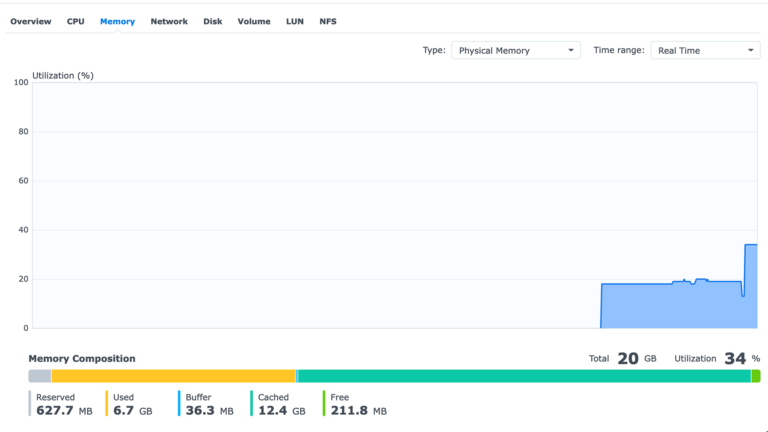There are a lot of threads on unofficial RAM upgrades that work or don’t work on the Synology ds920+. Just for context, the Synology ds920+ comes built in with 4GB RAM soldered in and has one expansion slot. The official maximum is 8GB, and Synology sells an official 4GB RAM stick (model: D4NESO-2666-4G) for this. However, there are many anecdotal reports that adding 8GB and 16GB RAM also work. By running a handful of applications and Docker containers, I was maxing out the built in 4GB of RAM and spilling into swap space which slowed down the entire NAS to Continue Reading
synology
Handling power outages with an uninterruptible power supply and NUT
The main reason for having a UPS is to protect against data loss due to power outages whether it be unsaved work, or corruption due to the computer not having enough time to write things to disk. I only really started to take this seriously when I got my Synology networked attached storage (NAS) which holds all my data. The UPS I chose is an APC model with 1300VA and a USB connection, which is powerful enough to power most of the critical equipment I have at home and to ensure they have enough time to shut down. One of Continue Reading
Upgrading memory on a Synology ds415+
I’ve had my Synology Diskstation ds415+ network attached storage device since late 2015, replacing my custom FreeNAS box. It came with 2GB of RAM, which is fine for basic file serving, but limited when running multiple applications, including Docker containers. Once applications start swapping onto the hard disks, everything starts grinding to a halt. I finally reached the breaking point on this last night when I had to reboot the NAS once more.
Overriding Routing for VPNs on macOS
I have a Virtual Private Network (VPN) setup so that I can connect to my home network and use things such as my Synology file server when I’m not at home. This works most of the time when the IP address network of the local (e.g., Wi-Fi hotspot, etc.) doesn’t conflict with my home’s IP address network (10.x.y.0/24). However, I have come across some Wi-Fi hotspots which use a subnet of 10.0.0.0/8. The default route through the hotspot network is then used when I try to access my home resources, instead of going through the VPN.
Synology Hyper Backup Options and Pricing
The Synology Hyper Backup app allows owners of Synology NAS devices to easily set up backups to various cloud services. However, one thing that isn’t shown in the app is the pricing of each service. So here’s a pricing comparison (prices as of Aug 4, 2018). Synology C2 Location: Frankfurt, Germany 100 GB = €9.99/year (approx. USD $0.0100/GB/month) 300 GB = €24.99/year (approx. USD $0.0081/GB/month) 1 TB = €59.99/year (approx. USD $0.0058/GB/month) 1+ TB = €69.99/TB/year (approx. USD $0.0068/GB/month) Amazon S3 Location: Many, using U.S. (N. Virginia) to compare Pricing: Complicated – only comparing standard S3 storage costs here USD Continue Reading