In the previous post in the series of my “VMWare Adventures”, I was having problems with the hardware passthrough feature with ESXi 5.1 (read the previous post if you want a recap on what ESXi and passthrough are). With the recent release of ESXi 5.5, and favourable comments in the communities, I decided to give the upgrade a shot.
Process
I followed the guide posted by Rich Trouton to perform the upgrade, however, there are other blog posts with similar procedures as well, if you are up to a little more research. The steps are summarized below, and more screenshots and explanations can be found on Rich’s guide so you may want to refer to it.
- Shut down all VMs running on the host.
- SSH into the host, and enter maintenance mode:
vim-cmd/hostsvc/maintenance_mode_enter - Enable HTTP connections for the host:
esxcli network firewall ruleset set -e true -r httpClient - Find the latest package:
esxcli software sources profile list -d https://hostupdate.vmware.com/software/VUM/PRODUCTION/main/vmw-depot-index.xml | grep ESXi-5.5
You want to look for the package that ends with “-standard” - Run the update command replacing the package name here with the latest one from the previous step:
esxcli software profile update -d https://hostupdate.vmware.com/software/VUM/PRODUCTION/main/vmw-depot-index.xml -p ESXi-5.5.0-1331820-standard
This step will take a long time with no on-screen progress. You may go take a short walk at this time 🙂 It is also emphasized that we are using the “update” command here instead of “install” in order to preserve any existing drivers. - After a successful response (see Rich’s guide for a screenshot of a successful update), reboot:
reboot - Your host should boot up with 5.5! The reboot may also take a while on the first try. Note: do not upgrade your VM hardware to version 10, or else you may not be able to use the free vSphere Client to configure your VM!
- SSH into the host again and disable maintenance mode:
vim-cmd /hostsvc/maintenance_mode_exit
Results
So far, the rebooting problem has been fixed. The devices no longer remove their passthrough capability on reboot. I haven’t yet come across any issues with purple screens of death or the issues that I was seeing with ESXi 5.1.
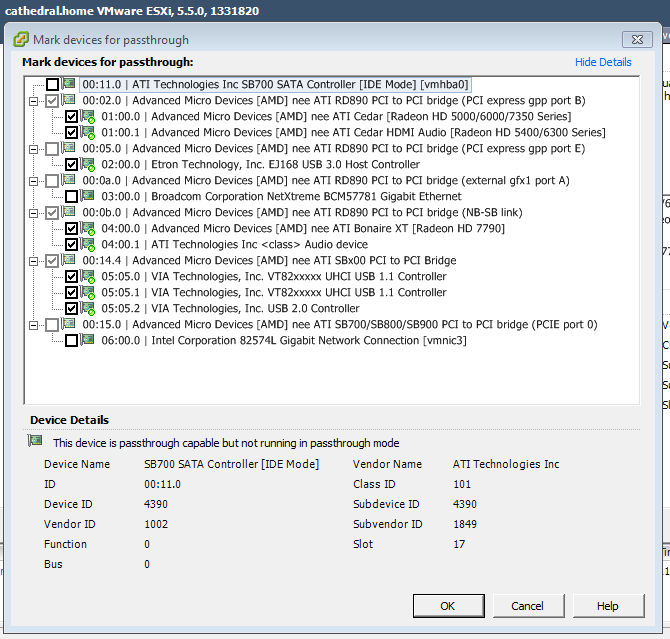
However, one thing I haven’t figured out yet is the reason as passed-through graphics card will fail to initialize upon reboot of the VM. However, upon a full reboot of the host, the graphics card will work with the VM the first time.
Yes, the HD7790 is a newly acquired card ;). However, both the HD7790 and HD5450 I have in my host exhibit the same problem when attached to either Windows 8 or Windows 7 VM, which suggests that it’s a problem with ESXi 5.5 rather than the individual VM instances. Since my host is essentially my home desktop, I don’t really have a problem rebooting the host to get my graphics back, since I don’t really have anything that needs to be online 24/7.
If you have any ideas about this problem, please let me know in the comments!
Side Tangent 1: The HD7790
Here’s a little side tangent about the HD7790. Recall that AMD graphics cards are more compatible with ESXi than Nvidia cards. This was why I chose another AMD card. I first installed it when I still had ESXi 5.1, and it turned out that ESXi did not recognize the device for passthrough. Upgrading to ESXi 5.5 made ESXi recognize the HD7790 perfectly. So in case you are trying to install new devices for passthrough into an old ESXi version, you may want to consider upgrading ESXi to see if VMWare has provided new drivers for it.
Side Tangent 2: Another USB card passthrough
As you may have noticed, I have 2 graphics cards in my host now. If I had 2 USB cards available for pass through, then I’d be able to run essentially 2 computers out of 1 box! I have yet to purchase a second USB card, but a reader named Jarle has suggested the following on my previous blog post:
By using an StarTech.com PEXUSB3S2 enabled as an PCI device, it solves the USB passthrough on an ESXi 5.5 installation.
So I’m planning on getting one of these soon so that I can setup 2 VM outputs from my ESXi host.
Has this or any other USB card worked in passthrough for you on ESXi 5.5? Let me know as well.
Conclusion
The ESXi 5.5 upgrade was seamless and fixed some problems and revealed others that may or may not be fixable via configuration settings. I still have some tinkering to do based on ideas from VMWare communities. AMD cards are definitely the favourable choice for passing through graphics cards on ESXi hosts.
You mentioned a problem with video cards and VM resets. There is some documentation here on reset modes that may (or might not) help: http://www.vmware.com/pdf/vsp_4_vmdirectpath_host.pdf