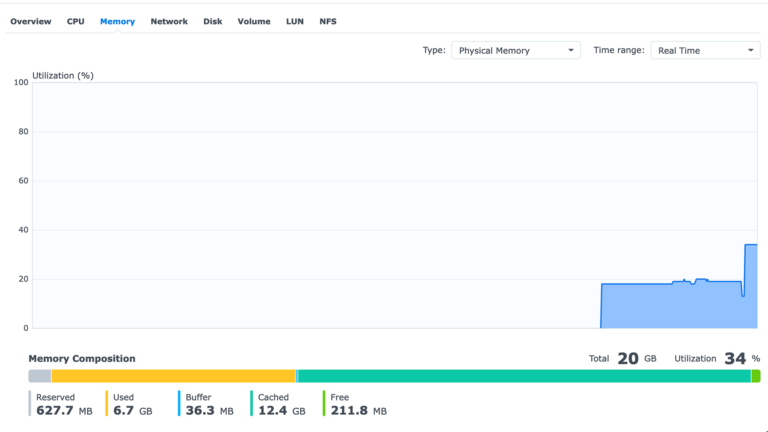I have been working primarily from home since the COVID-19 pandemic hit in March 2020, and with our company moving to remote-first work permanently since last year, I’ve been looking for ways to improve my quality of life in my work-from-home environment. Check out the #wfh tag for posts about my other work-from-home equipment. One of the issues with working from home is less opportunities for physical activity: I used to easily complete my 10k steps a day when I needed to work at the office. However, with my office only 15 steps away, this is much harder to complete Continue Reading
Thoughts on the Holy Spirit
Today is Pentecost, the 50th day after Easter, when the Catholic Church celebrates the coming down of the Holy Spirit onto the Apostles, and consequently the birth of the Church. Yesterday, I was at a local Catholic young adults event where Eric Chow was speaking on the Holy Spirit. I took away the following thoughts:
RAM Upgrade on a Synology ds920+
There are a lot of threads on unofficial RAM upgrades that work or don’t work on the Synology ds920+. Just for context, the Synology ds920+ comes built in with 4GB RAM soldered in and has one expansion slot. The official maximum is 8GB, and Synology sells an official 4GB RAM stick (model: D4NESO-2666-4G) for this. However, there are many anecdotal reports that adding 8GB and 16GB RAM also work. By running a handful of applications and Docker containers, I was maxing out the built in 4GB of RAM and spilling into swap space which slowed down the entire NAS to Continue Reading
Side Project: YouTube Live Stream Scheduler – Part 2
This is the second part of the series where I describe automating the scheduling of each Sunday’s live streams on my church’s YouTube channel. Part 1 – Parsing the Canadian Catholic liturgical calendar Part 2 – Creating YouTube live streams programmatically Part 2 – Creating YouTube live streams programmatically Authentication with the YouTube Data API from Python This is the second project for which I’ve had to go through and figure this out, so I wanted to write this down. There are a couple oddities with the YouTube Data API:
Side Project: YouTube Live Stream Scheduler – Part 1
One great thing about computers is that they can be programmed to do things that are repetitive and boring. I try to look around in my life to see what things I can get a computer to do for me, so that I don’t have to do it myself. Today’s case is scheduling weekly YouTube live streams for my church. Every week someone’s got to schedule the live streams for the upcoming weekend. They look like this: So you might be thinking, this seems pretty trivial, like it’s just a few clicks to schedule this in YouTube. It can’t take Continue Reading